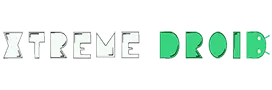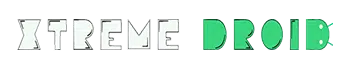Apple’s iOS is undoubtedly one of the best-operating systems dominating a large chunk of the market. However, if you are someone who wants to combine Android’s features with the looks of an iPhone then we have good news for you. Yes, it is possible to make Android look like an iPhone by using some combination of apps, launchers, and icon packs.
But what if I tell you that you can make any Android smartphone look like an iPhone by just installing a few simple apps?
Yes, you heard it right.
There are some really enthusiastic people out there who want to try this, and that’s exactly why in this article we are going to show a step-by-step guide on how to make Android look like an iPhone.
Excited? So, Let’s Get Started
Why Should You Make Android Look Like an iPhone
Apple iOS is pretty convenient and the interface ensures that you have all the right tools available to you at first sight. Furthermore, the apps and features are easy to find and use, thus providing an impeccable user experience. The design is also consistent, and over the years, Apple has maintained it to ensure the users don’t suffer from complexity.
Although the interface isn’t open-source, and there is a lack of customization options available, the most you can do to customize the home screen is change the wallpapers. Hence, Apple iOS may be a boring choice for people who are into customization.
Get Dynamic Island For Android
Let’s start with the most popular “dynamic island” feature. You can get this on any Android smartphone by installing an app called “dynamicSpot” which has become extremely popular in recent days.
The app is still in beta and provides tons of customization options. This includes setting up what types of notifications you’d like to display, as well as the possibility of changing the position of the island, look, and size of the pill.
Once it is installed the app will create the appearance of a pill that covers your camera cutout on your screen with icons to notify you. The island can be expanded by long-pressing the pill. The developer is promising to include more custom animations and interactions, and enhance application support.
Get iOS 16 Lock Screen For Android
In iOS 16, you can tweak the elements of the user interface that appear on the Lock Screen. Before iOS 16, the users only had the option of altering the background wallpaper.
But now you can create your own personal lock screen according to your preferences. You can get this similar experience using an Android app called “Lock Screen iOS 16”.
Through this app, you can alter elements like wallpapers fonts, fonts, and even add widgets, such as weather and calendar information, device details, and many more that will create a lock that is practical and intuitive.
Install iOS 16 Launcher
This Launcher has been specifically updated to match the features of the latest iOS 16 on the iPhone 14 series. You can download the app from the Google Play Store its free to download but contains some ads that can be removed if you purchase the premium version.
The Home Screen
So, let’s start with the home screen, The moment I installed this app I was quite surprised by how accurate the home screen looked as compared to the home screen of an iPhone.
You will find all the apps arranged, including built-in and downloaded ones. The Home screen also contains the iPhone dock or the bottom application bar, which provides access to some of the most important and resourceful apps.
If you want to delete an app, you can press on the home screen until the apps start shaking. Afterward, click on the cross sign located at the top of every app to delete it.
Related: Best Reminder App For iPhone

Control Center
Another useful feature that Launcher OS 16 brings to the table is the control center. You can access the control center by swiping down the screen from the upper right corner. It allows you to adjust the apps and settings in the control center, thus providing you convenience, and you can instantly navigate to any particular tool or app that you want to use.
It will provide you access to tools such as location, alarm, battery saving mode, calculators, screen recorder, etc. From here you can also toggle the Wifi, Bluetooth, Airplane mode, and mobile data.
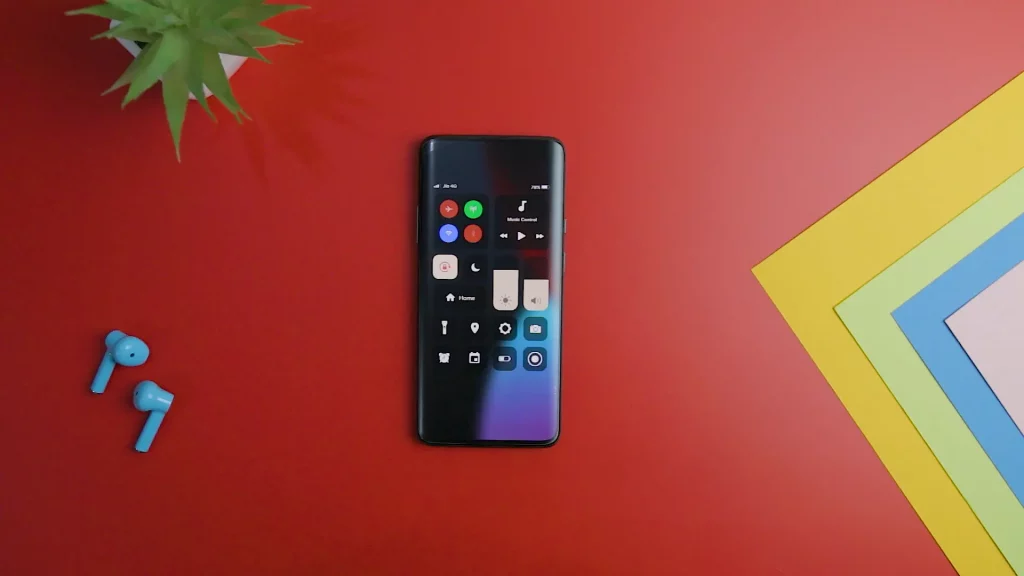
Notification Center & Lock Screen
You also get the iOS style Notification center where all the app notifications and updates are displayed, you can access it by swiping down the upper left corner of the screen.
The lock screen is also precisely the same as the time, date, and day displayed, followed by all the notifications. To unlock the phone, you will have to swipe up from the bottom of your device’s lock screen before entering your password or you can use the fingerprint scanner. Thus, not only does the app offer features but also a similar experience.
Related: Best Fax App For iPhone
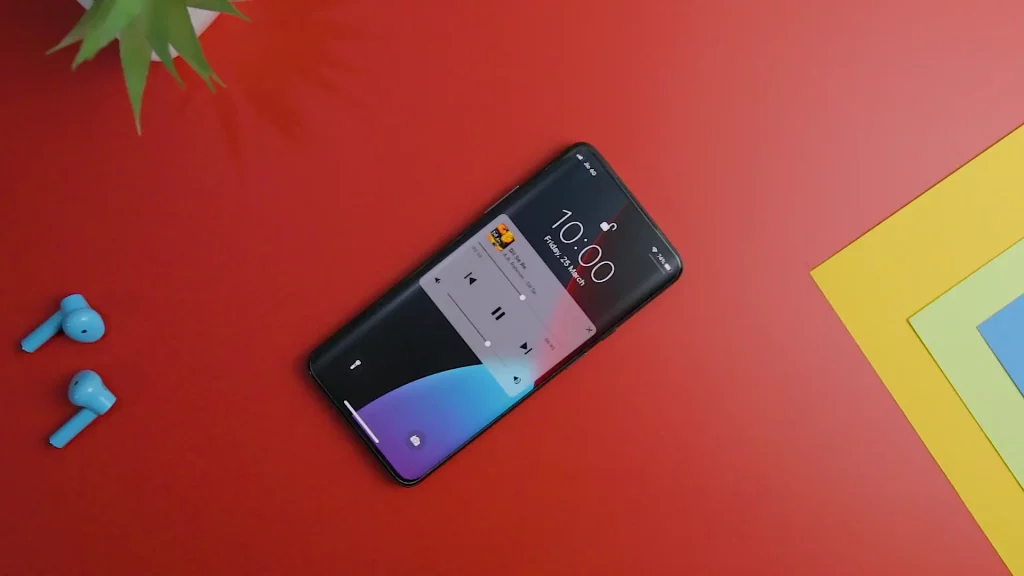
App Library & Widgets
As you might know, widgets and an App library have been recently added to iOS due to the high demand of users this has drastically improved the iOS experience and you will also be getting these features with the Launcher iOS 16.
You can access the widgets on your iPhone by swiping left to right on the device’s home screen. This launcher provides the latest widget design, including functionality and transparency. It also offers more space-rich content to ensure widgets remain helpful. It will let you add widgets to nearly every app like date and time, calendar, weather forecast, reminders, etc.
It also provides the spotlight search feature that instantly lets you find whatever you are searching for but it’s not as accurate as the original one, and it gets the job done, for which a big thumbs up to the developer.
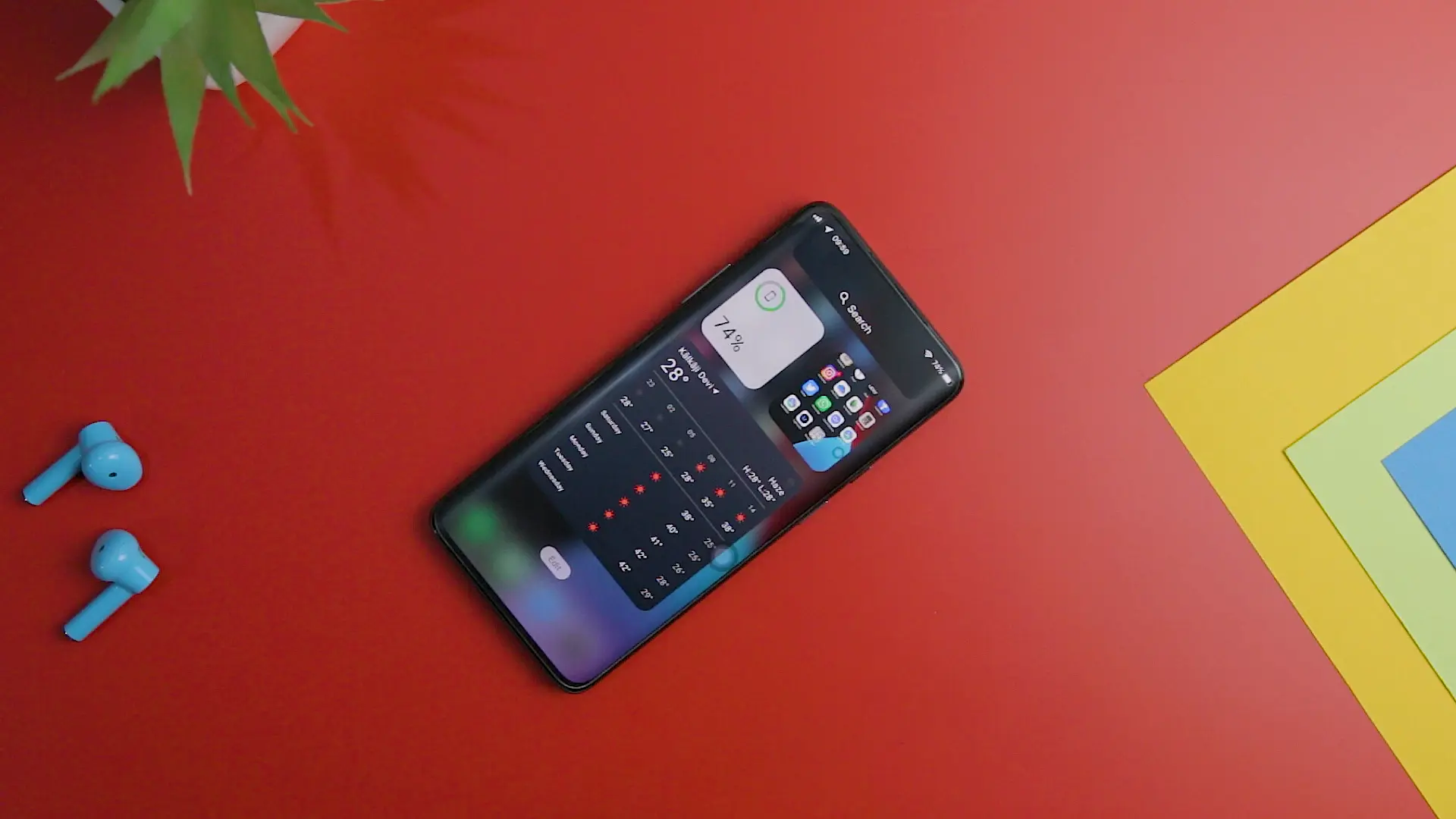

Previously we didn’t have any app drawer on iOS but with the introduction of the app library feature Apple has solved the app management issue and I was seriously shocked that you will get this feature too.
You can easily access the app library by swiping right to the left through all the pages of the home screen till you reach its end. The benefit of the app library is a smart organization where all the installed apps are placed in separate folders. All the apps are correctly categorized in different folders, including utilities, productivity, health & fitness, Entertainment, Games, education, etc. You can also search in the app library for any application, providing another view and added convenience if you have too many installed apps and can’t find a particular choice.
If you don’t want to keep an app on the home screen to declutter your home screen and want a more transparent look on your iPhone, you can hide it. This will remove the app from the home screen, but if you want to use it, you can rely on the app library and its search feature to find the application whenever you want.
The X Home Bar
The X home bar is a way to instantly go back to the home screen and close all the tabs. It sometimes also includes the apps running in the background and thus consuming your battery.
Swiping up from the bottom edge of your device’s screen will open the X home bar for your device. It will allow you to close all the tabs and windows operating in the background.
App Customization Option
In Apple IOS, when you want to customize an app. You can access the menu by pressing on the app to display all the options. It will include Hide Apps, Edit, Share App, App info, Edit Home screen, and Remove app. These features will ensure that you can effectively manage your home screen and the particular app in various ways.
Related: Best Wallpaper App For iPhone

Launcher OS 16 Themes
This Launcher offers two main themes that you can apply on the home screen. It includes the iOS-style Front San closer to the classic iPhone look that you will find on the device.
The other choice is the Android Style Front Roboto, a mixture and upgrades to the classic iOS and Android designs. It will allow you to arrange all the apps on the home screen and the iPhone Doc. However, the app icons will have circular corners.

The Assistive touch
At last, we have the OG Assistive touch which is one of the iPhone’s most important and popular features. If you have limited hand dexterity, you can use the assistive touch to use all the features efficiently and it comes built-in with launcher OS 16. Furthermore, it’s also a convenient tool that saves you time, effort, and energy for performing some menial tasks.
Additionally, the assistive touch contains all the realistic options you will find on an iPhone, including Notification Center, Device, Favorites, control center, Home, and Recent.
Related: Best Offline Music App For iPhone
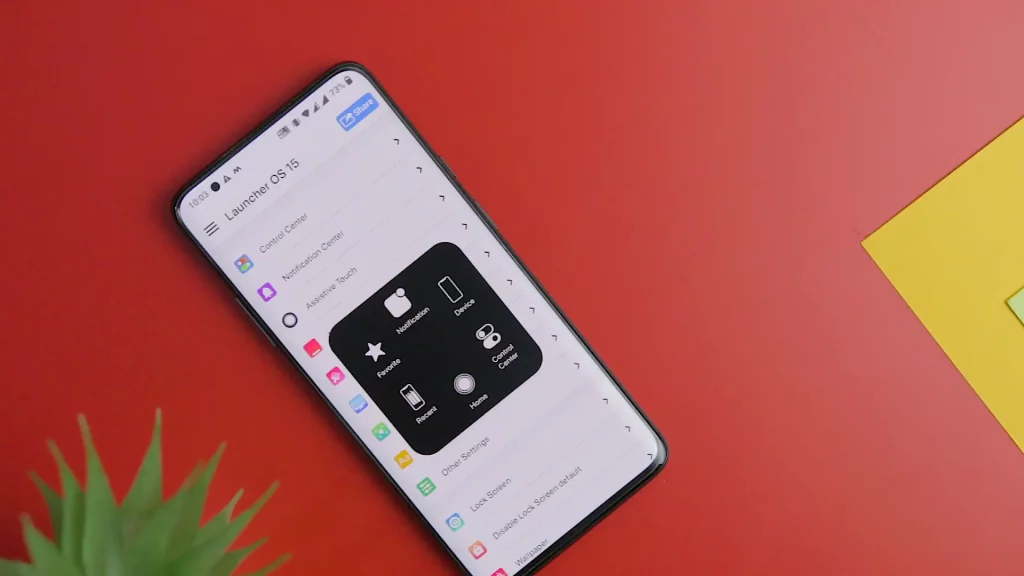
Final Thought
So, I just wanted to say that The Launcher OS 16 is an excellent choice for people who want to change their devices’ appearance from Android to iPhone. The launcher is an excellent choice since it provides all the major interface features and works exceptionally without lag to ensure an impeccable experience I would highly recommend you to try it, the download link will be in the description down below.
Thank you for reading! Try these out too:
- Best Navigation App For iPhone
- Best Photo Collage App For iPhone
- Best Tracking App for iPhone
- Best Photoshop App For iPhone
- Best To-Do List App For iPhone
- Best News App For iPhone
- Best Translation App for iPhone