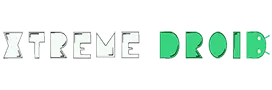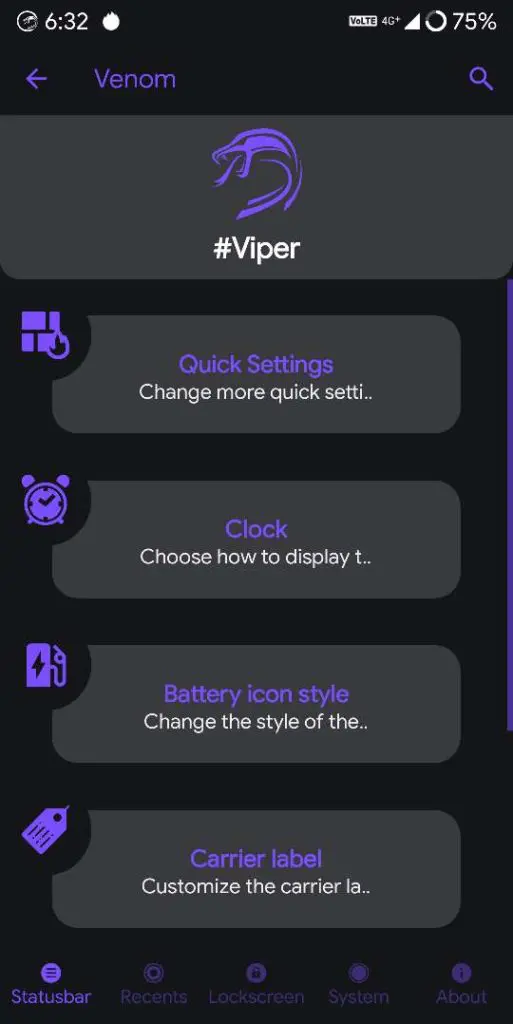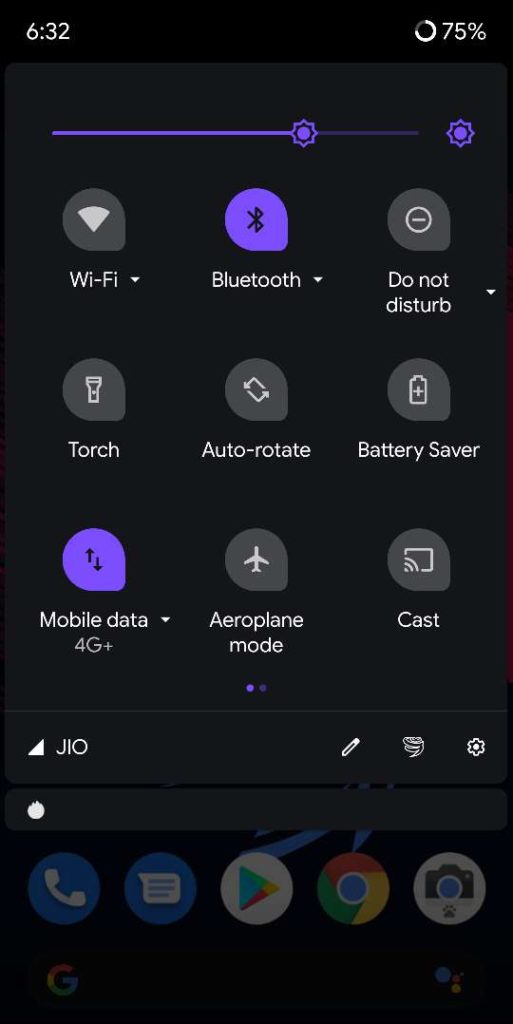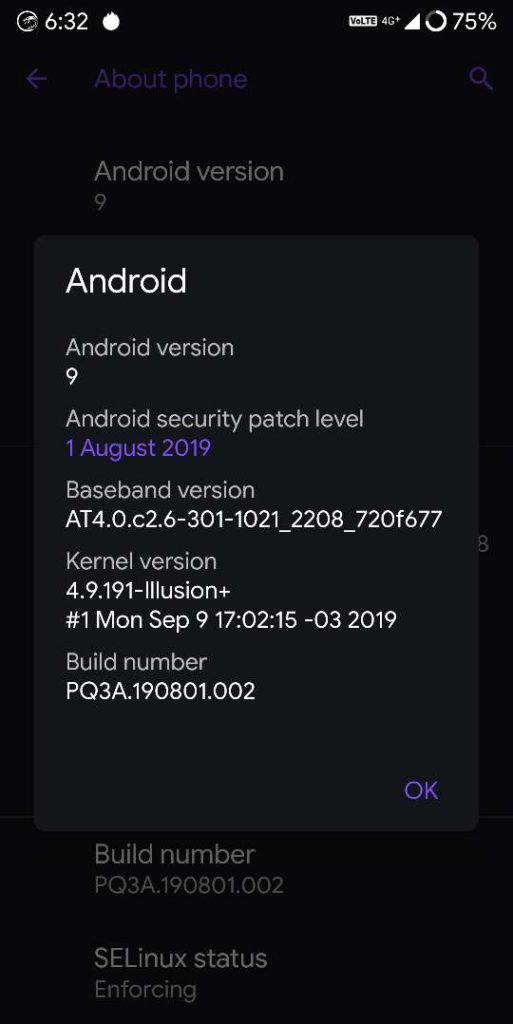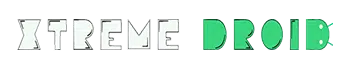What is Viper OS?
Viper OS is an android custom ROM, which aims to bring stability & useful features. Many of you might find it a new ROM as it has just released around the launch of android Nougat 7.1. But its release date hasn’t made it a dark horse, it has been able to achieve good success in a short span of time and has evolved into becoming a very stable ROM and is giving a tough fight to all the competitors out there.
The ROM is compact and simple and doesn’t overdo in terms of feature which offers a great balancing experience to the users. In recent times it has also updated their source code after the launch of android Pie 9.0. I would recommend all of you to give this ROM a go if you are looking for decent customization options.
If you are looking for a stable ROM with true tested features, minimal bugs, then this ROM perfect. Viper OS uses lineage OS as a foundation, which means, it is more secure than others.
Features List:
- QS settings
- Rounded corner settings
- QS for Reboot/Recovery
- Style recants AOSP and Quickstep
- Face auto unlock
- WheaterClient
- Battery info Charging
- Color engine
- theme QS style
- Buttons and navbar settings
- LED battery Charging
- LED notifications colors
- Power Menu advanced
- Fonts packages
Viper OS ROM – Review:
Well, Starting with the pros. By, default this ROM comes with a standard launcher which provides all the basic functionalities.
Swiping to the right. would let you view Google cards & swiping up from the bottom reveals the app drawer, where you get to see all apps installed on your phone.
Security:
Talking about security, this ROM is no match in terms of security when you compare it with other ROMS. Since it’s based on lineage OS the status of SELinux is set to enforcing which means, it prevents apps and services from accessing files that they are not supposed to be, this way a potential malicious process is limited & your security preserved.
Customization:
When it comes to customization, OH Boy, there is a lot, you can do it with this ROM.
Inside settings -> under the category of Venom, you can see there are a lot of options available to customize everything. Each category has organized in a very neat way. There is a dedicated toggle that is present inside the Quick tile menu to access these advanced settings.
Features:
This ROM provides a OnePlus style of navigation gestures and it works across the system. These gestures make the whole user experience much faster and easier.
You can swipe up from the bottom to jump into the home screen and swiping up from the bottom and holding it for a second reveals the app switcher, where you can view all of the recently opened applications.
To use a back gesture, you could either swipe up from the bottom left or right. Keep in mind, these gestures, may not work as intended and at a certain point it becomes unresponsive and you may end up restarting your phone.
Next up, when you are inside the app switcher, you can close all apps with a gesture, you can simply use the swipe down gestures free up the ram space. This is so cool, if you feel, your phone is running out of memory, you can use these shortcut gestures to free up the system space.
Talking about gestures, you can double-tap anywhere on the home screen to invoke the torchlight. I feel this gesture is quite handy and you don’t need to use any quick tile panel to access the torchlight toggle. Just with this simple double-tap gesture, you can quickly control the state of the flashlight.
System-level of customization:
- When it comes to system-level of customization, you can see, there are a lot of things you do.
- Under the color manger toggle, you can use the accent color according to your fancy and at the same time, you can also customize the look & feel of the Quick tilt style. As, there are a lot of styles available.
- Also, you can change the style of the toggle switches & there are few switch styles available that can be applied with a single tap.
- When it comes to lock screen, you can customize the look of the clock, there are four styles available at the moment & it looks so cool.
Overall, I would say there are tons of options available that you can dig around. Normal things like, Wi-Fi – Bluetooth, fingerprints, Wi-Fi hotspot, UPI apps, face unlocking, wide Vine L1 everything works fine.
The performance and battery life both are good. While gaming, I did play PUBG at HDR extreme mode & it feels good and you may notice a few frames drops and lags. When it comes to battery, I do get 5 + hours of SOT which is not bad.
Now if we talk about Cons,
- This ROM is seemed to be OBSOLETE and you may not expect to see any further builds. In fact, the developer of this ROM for Poco f1 is going to close the thread but OnePlus users may hope to see any future builds based on android 10
- When it comes to navigation gestures, as I told you there is a slight glitch in the system UI, which would make the whole device freeze for a moment & may become unresponsive.
- Even though the ROM is more secure but still I don’t understand why It didn’t pass the safety net check & don’t worry, UPI apps works fine.
So, in my opinion this Rom is the most underrated ROM which I have ever come across. A big kudos to the developers for their efforts putting in this ROM and I hope they continue to provide support for the older android devices.
How to Install ?
Now if you’re interested in installing this, here is a step by step installation guide. You Can Install Viper OS from any stock or custom ROM. This process requires a clean installation method. So, backup your important data. I’m not responsible, if something goes wrong, proceed at your own risk.
Pre-Requisites:
Downloads:
- Viper OS
- Latest Google Apps (Recommended Nano)
- Disable Force Encryption
Installation Guide:
- Download all the files from the above links & place it in to your SD Card / Internal Storage
- Then, On Your Current ROM, Sign Out from Google Accounts, Remove Lock Screen Passwords, Pins, Fingerprints. This helps us clean installation hassle free, else you may run in to any encryption issues.
- Then Backup your Data to your Computer or Laptop.
- Now Boot in to TWRP (Use Specific Key Combination)
- Perform clean install, if you are coming from different Rom Wipe -> Advanced Wipe -> System, Data, Cache, Dalvik/Art.
- Then Install ZIP – Select “Viper OS ROM” then choose Add More Zips – Select – “Gapps” and “Disable Force Encryption” Zip Files and flash it.
- Once Its Done, Go Back TO Home – Wipe – Format DATA – type “YES” to remove encryption (WARNING: This will wipe the entire internal storage so I assume you have backed up your data)
- Reboot & Enjoy
You may like to read:
Video Guide: