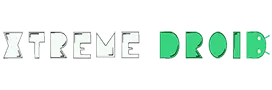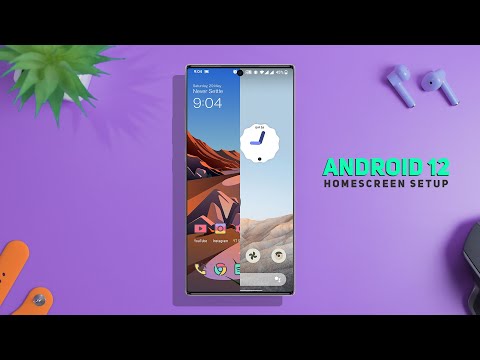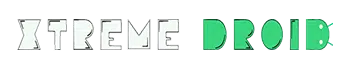Google recently pulled the wraps off some magnificent design changes in Android 12. The latest Android 12 brings a ton of visual changes, enabling users to personalize the interface with features such as Material You.
In addition to the new UI, the latest version brings a much-awaited change to widgets in Android and hands down it is going to be one of the most important features of Android 12.
Now, if you are someone who liked the new material you design and wanted to try it out, then you are in the right place as I am going to showcase a step-by-step guide on how to get Android 12 look on any Android device.
Excited? So Let’s Get Started.
How to Get Android 12 Look
Use a Custom Launcher:
Now before we get started make sure you are using a custom launcher as this look can’t be achieved using a stock launcher. In my case, I am using the Lawnchair launcher but you can use any other launcher. Now we have already written a detailed article on the best android launcher that will help you in finding the best custom launcher.
So, let’s quickly get into the launcher setting and change 2 things. First, change the dock icon count to 4 and second change the dock search widget colour to light and also toggle off the colour icons option. This will basically make it look like Android 12.
Android 12 Widget: Material U KWGT
Now, let’s start with the most important and exciting feature of Android 12 that is the new widgets which looks super clean and minimal.
The new widgets in Android 12 look more appealing and are more useful. We see a consistent spread of the Google Sans font, flat icons, and cohesive colour palettes, all of which together give widgets a more modern look.
![How to Get Android 12 Look on Any Android device [NO ROOT] Get Android 12 Look on Any Android device](https://xtremedroid.com/wp-content/uploads/2021/05/material-u.jpg)
Now you can get this same look using a KWGT widget app known as material U KWGT that offers 30+ fully adaptable widgets. From the new clock widget to the weather widget this app has it all, you will get several variations of widgets that will help you in crafting your own Android 12 home screen setup.
Android 12 Notification Panel: Mi Control Centre
The next major change comes in the form of a new notification panel. The combined notifications shade remains mostly the same — though now it has huge buttons which mean you’re going to see fewer of them in either collapsed or expanded views.
The main difference in notifications is mostly aesthetic. Like everything else, they’re big and bubbly. There’s a big, easy-to-hit down arrow for expanding them, and groups of notifications are put together into one bigger bubble.
Now you can get a similar notification panel setup using an app called Mi control centre. Once you installed the app you just need to tweak some settings to get the Android 12 notification panel.
![How to Get Android 12 Look on Any Android device [NO ROOT] How to Get Android 12 Look on Any Android device [NO ROOT]](https://xtremedroid.com/wp-content/uploads/2021/05/notff-1024x576.jpg)
Go to the layout setting and change the big tiles gride size to 3×2 then change the tiles grid to 1×5 that’s it. You can also change the tiles colour according to your preference in my case I have changes the background colour to grey shade, Active tile colour and brightness colour slider to yellow and “voila” this looks almost identical to the Android 12 notification shade.
Android 12 Icon Pack:
Now let’s change the icon pack, Yap Android 12 finally comes with a new icon design. If you have seen the Android 12 commercial video then you might have noticed the new icon pack, which now has a more muted and dual-tone kind of look.
You can get a similar kind of aesthetics with the Android 12 icon pack by the developer VexCode that offers around 1000 icons in a dual-tone format just like Android 12.
![How to Get Android 12 Look on Any Android device [NO ROOT] How to Get Android 12 Look on Any Android device [NO ROOT]](https://xtremedroid.com/wp-content/uploads/2021/05/icon.jpg)
Here you can see the dual tone beige and off dark green colour combo which look very eye pleasing and minimal. And if you are like me who love minimal setups then I will highly recommend you to try this out.
Android 12 Wallpaper: Phone Walls
So, we have the new Android 12 icon pack and widget and we have also successfully setup the new notification panel, so what’s left.
Hmm, I think we should change the wallpaper and for that, I have an amazing wallpaper app for you that is also completely free.
The app is known as Phonewalls and it offers all the stock wallpapers for different smartphone OEMs like Samsung, Apple, oneplus, Xiaomi, you just name it.
![How to Get Android 12 Look on Any Android device [NO ROOT] How to Get Android 12 Look on Any Android device [NO ROOT]](https://xtremedroid.com/wp-content/uploads/2021/05/phonewalls.jpg)
All the wallpapers are in 4k resolutions and its collection is properly organised in categories that will make it easier to find wallpapers from your favourite smartphone manufacturer. It also has a search bar and from here you can search for the Android 12 wallpaper.
So, there you have it guys this is how you can get Android 12 look on any Android device.
Thank you for reading! Try these out too: